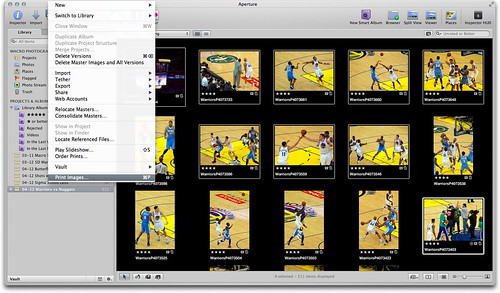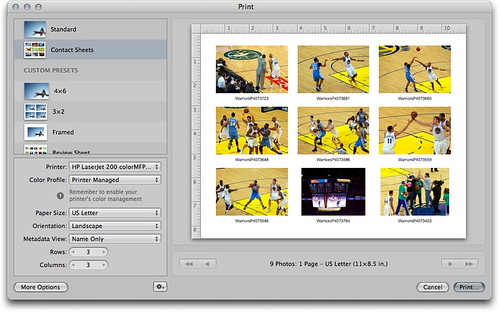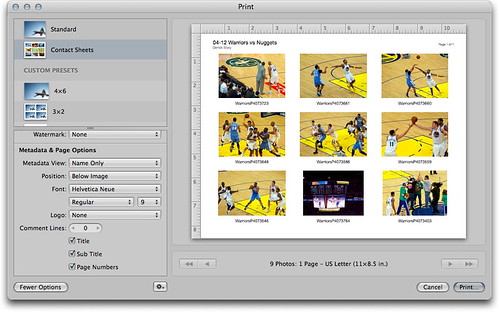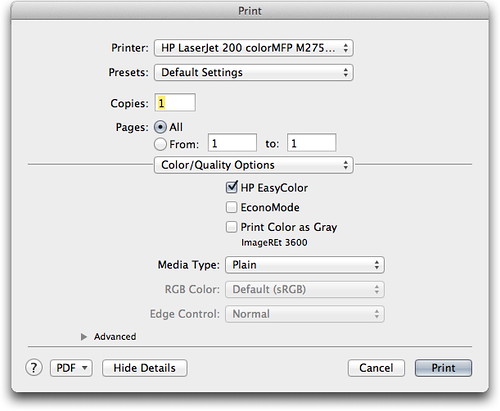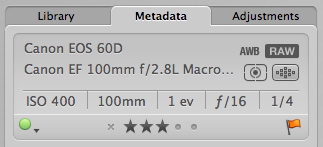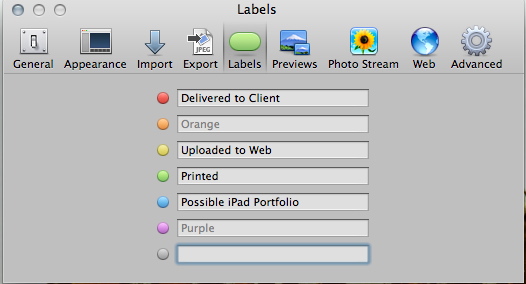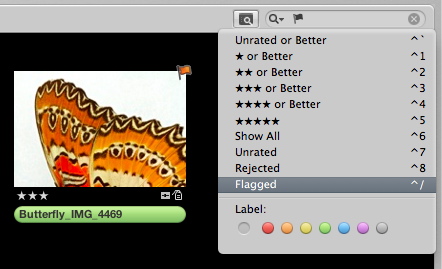Ring flash is useful for macro and portrait photography. Yesterday I reviewed the impressive Orbis Ring Flash and bracket that combines versatility with professional results. And even though it's more affordable than much of the competition, it will still set you back $249.
If you want to experiment with ring flash lighting before making that kind of investment, take a look at the DIY Ring Flash Kit that you build yourself for $35 including the bracket.
A few days after placing your order, you receive a flat box with the contents of your kit and a well-written instruction guide.
I spent about 20 minutes assembling the components. If you want to see all of the steps involved, take a look at my Flickr set titled DIY Ring Flash Assembly.
Once completed, I mounted my Canon 320 EX Flash and took some pictures. The ring light worked remarkably well, and this is definitely a good way to become familiar with this type of lighting.
 Small Audi A3 model photographed with just the DIY ring light.
Small Audi A3 model photographed with just the DIY ring light.
If you decide you like this type of flash modifier, I would consider getting a more sturdy rig such as the Orbis Ring Flash. The DIY kit isn't as sturdy, and it's a bit clunky to use. Another downside is that if you want to use a strobe with a larger flash head, such as my Canon 580 EX, you have to stretch the opening of the modifier to make it fit. Plus, you wouldn't want to show up at a model shoot with this attached to your camera.
That being said, the DIY Ring Flash Kit is a great weekend project that will introduce you to the joys of ring lighting. We'll be playing with this one over the weekend during my Close Up Photography Workshop.
The Digital Story on Facebook -- discussion, outstanding images from the TDS community, and inside information. Join our celebration of great photography!