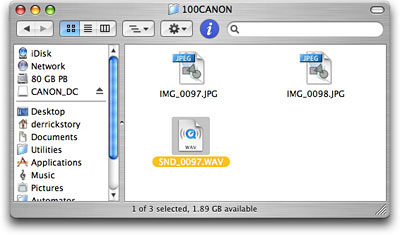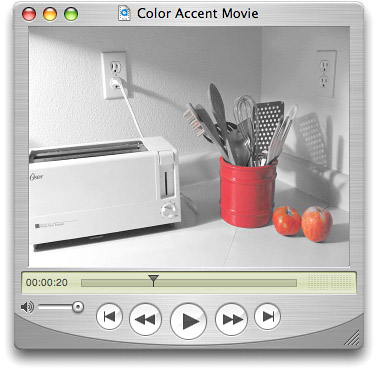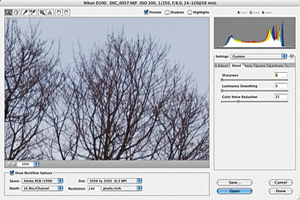Most compact cameras enable you to record voice memos to accompany photos you've just captured. To get the most out of this function, however, you want to store the audio with the appropriate image.
Unfortunately iPhoto doesn't let you add straight audio files to its library. There has to be an image attached the audio file. So the dream of having voice memos associated with your pictures is only that, a dream. Or is it? By using this easy technique and QuickTime Pro, you can include voice memos with your images in iPhoto.
After you've uploaded your pictures to iPhoto, leave the memory card mounted on your Desktop so you can examine its internals. This is where card readers have a real advantage over uploading your images directly from the camera. Find the audio file, usually with a .wav extension, and the corresponding image file. The two should have the same number in their file names.
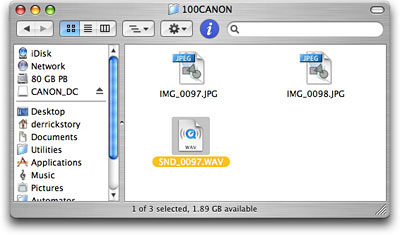
Drag the photo on to the QuickTime logo on your Dock to open it in QuickTime. You're going to convert it into a movie by exporting it selecting File > Export then choosing "Movie to QuickTime Movie" under the Export pop up menu. Click the Options button and choose "Photo Jpeg" as your compressor and 640 x 480 as the size. After you hit Save, your image will become a QuickTime movie. Double-click it to open it
Now drag your camera's sound file to QuickTime to open it. You have two QuickTime movies open -- the converted photo and the audio file. Go back to your photo and go to Edit > Select All, then choose Edit > Copy. Your picture movie is now on the clipboard. Go back to your voice memo and choose Edit > Add to Selection and Scale. The photo movie is now added to your voice memo. You can listen to the audio by clicking the play button. (You need the Pro version of QuickTime to use this technique. You can upgrade on the Apple site for $29.95.)
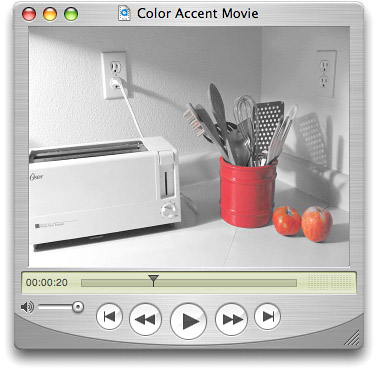
You're almost finished. Now choose Save As and select "Save as self-contained movie." Give your movie a name and click Save. Drag your voice memo photo movie into the iPhoto album where the other photos are stored. Now, in addition to all of the still images, you have a descriptive movie to accompany them that explains the technique you used to capture them.
You can download a sample movie here. Try it. It's really cool.