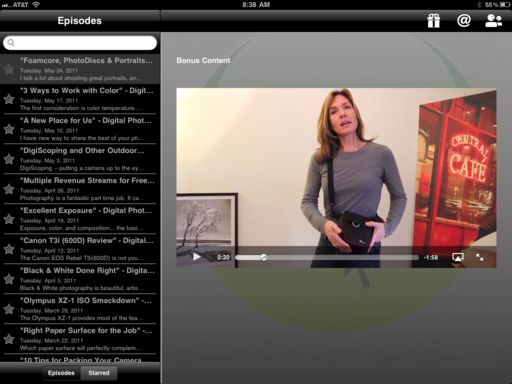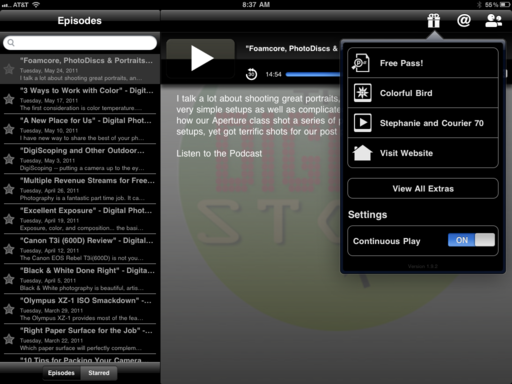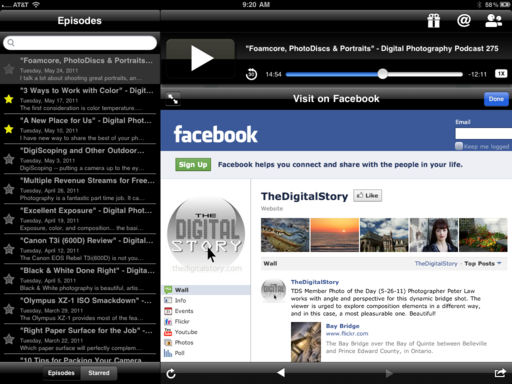I saw an interview with a photography professor who commented that many of today's memories are being recorded on mobile phones, and those images often aren't downloaded off the device. That got me thinking about the challenge of preserving our important moments and best work. In a sense, this week's episode is Part 2 to the Dealing with My Past show. I have an idea about how we can preserve our best work, and that's what I talk about today.
Listen to the Podcast
You can also download the podcast here (32 minutes). Or better yet, subscribe to the podcast in iTunes. You can support this podcast by purchasing the TDS iPhone App for only $2.99 from the Apple App Store.
Monthly Photo Assignment
True Grit is the June 2011 Photo Assignment. You can read more about how to submit on our Member Participation page. Deadline for entry is June 30, 2011.
TDS Oct. Photography Workshop and Nov. Aperture Workshop
We're making plans now for the Fall 2011 TDS Photography Workshop. I'm also considering adding an Aperture Workshop in Nov. or Dec. If you want your name on the reserve list, or just more information, drop me a line.
More Ways to Participate
Want to share photos and talk with other members in our virtual camera club? Check out our Flickr Public Group. And from those images, I choose the TDS Member Photo of the Day.
Podcast Sponsors
Red River Paper -- Try the $7.99 Sample Kit.
Make Your Photos Sizzle with Color! -- SizzlPix is like High Definition TV for your photography.
Need a New Photo Bag? Check out the Lowepro Specialty Store on The Digital Story and use discount code LP20 to saven 20% at check out.
Technorati Tags:
digital photography, podcast, technique, Technology, The Digital Story, tips