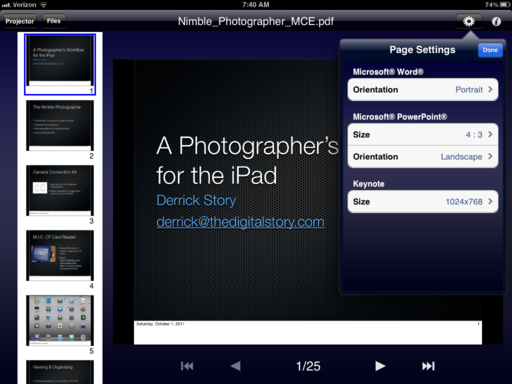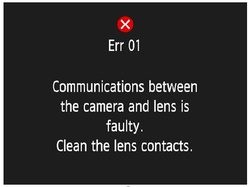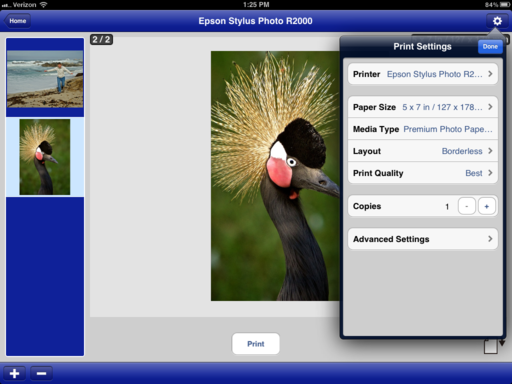I'm working this week at WPPI held at the MGM Grand in Las Vegas. As you might expect, there's lots of energy, and a few new things to investigate. For this week's show, I highlight 5 noteworthy or entertaining aspects from the show that I think you might be interested in. Recorded on location.
Listen to the Podcast
You can also download the podcast here (28 minutes). Or better yet, subscribe to the podcast in iTunes. You can support this podcast by purchasing the TDS iPhone App for only $2.99 from the Apple App Store.
 Waiting to enter the expo hall on day 1 of the WPPI show in Las Vegas.
Waiting to enter the expo hall on day 1 of the WPPI show in Las Vegas.
Monthly Photo Assignment
Rule of Thirds is the Feb. 2012 Photo Assignment. Entries must be adhere to a Rule of Thirds composition. You can read more about how to submit on our Member Participation page. Deadline for entry is Feb. 29, 2012.
More Ways to Participate
Want to share photos and talk with other members in our virtual camera club? Check out our Flickr Public Group. And from those images, I choose the TDS Member Photo of the Day.
Podcast Sponsors
Red River Paper -- The $7.99 Sample Kit is back! And with free shipping.
You might also want to check out my article, Artistic Gifts You Can Make in an Hour.
Make Your Photos Sizzle with Color! -- SizzlPix is like High Definition TV for your photography.
Need a New Photo Bag? Check out the Lowepro Specialty Store on The Digital Story and use discount code LP20 to saven 20% at check out.
Technorati Tags:
digital photography, podcast, technique, Technology, The Digital Story, tips