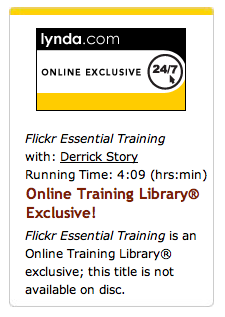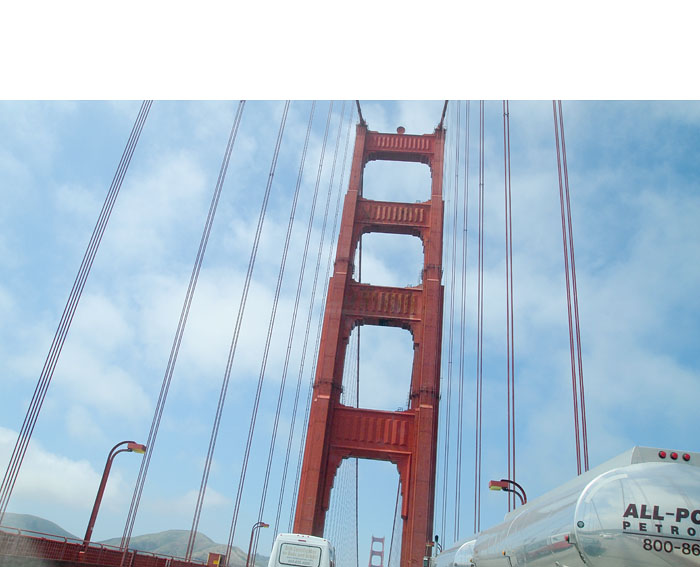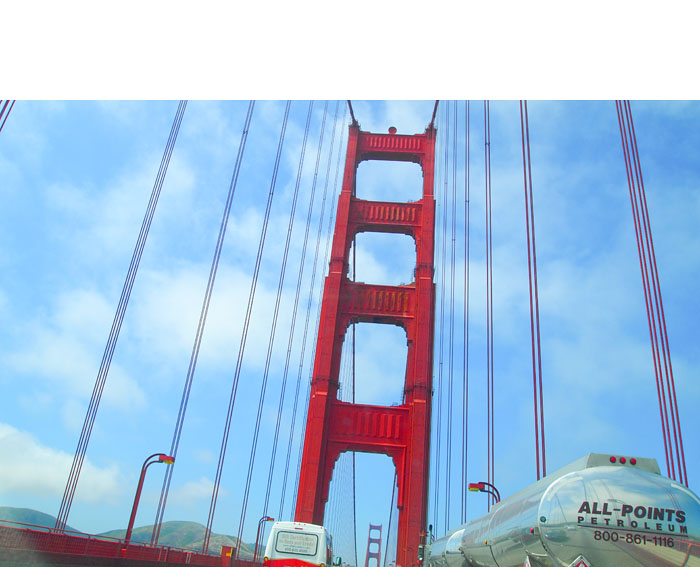Pyromaniacs all across the States are gearing up for their favorite day: The 4th of July. Technically, it's an American holiday to celebrate independence from England. But we all know its true popularity stems from great BBQ and dazzling fireworks displays. If you want to capture your own fiery composition, here are a few tips.
Let's start with the basics: turn off your flash. Yes, you're going to be shooting in a dark environment, and if your camera is set to auto flash, it's going to fire. This is the last thing you want, so turn it off.
Next, break out the tripod. You're going to be using long exposures. Use a cable or remote release if you have one. If not, just gently press the shutter button with your finger.
Resist the urge to increase your ISO setting. Keep it at 100 to help reduce image noise. You'll also have to switch to manual exposure. Auto exposure will overexpose your dark skies turning them to mushy gray. Start with a manual setting of 3 seconds at F-5.6 or F-8, and see what you get. Adjust accordingly from there.
If your camera captures in Raw, you may want to consider it for this event. You'll have an easier time recovering blow-out highlights and controlling the shadow areas of the image.
Finally, use a wide angle lens so you can capture as much of the sky as possible. If you know the display is going to peak in a certain area, you can zoom in a bit. Remember, since you're shooting at the highest resolution possible, you can always crop your image later.
These tips will ensure that you come away from your 4th of July celebration with more than a tummy full of hot dogs and beer. Have a great time!
About the Photo
Brian C Davenport went to Windsor,Canada to shoot the Freedom Festival fireworks over the Detroit skyline. Here's how he got the shot.
"It was a very long day but the last 30 min was outstanding," said Brian. "Getting there early in the day gave us a front row seat, right on the shoreline to set up our tripods. I shot about 200 images during the day, and the fireworks shots came out really nice. It was a little tricky as this was a show where there were very few single bursts so there was alot of light in the air most of the time. I settled on 18mm, ISO 100, f8 and 3-5 sec exposure. These settings gave some definition to the bursts without too much "blow-out" of the highlights."
Technorati Tags:
digital photography, technique, tips