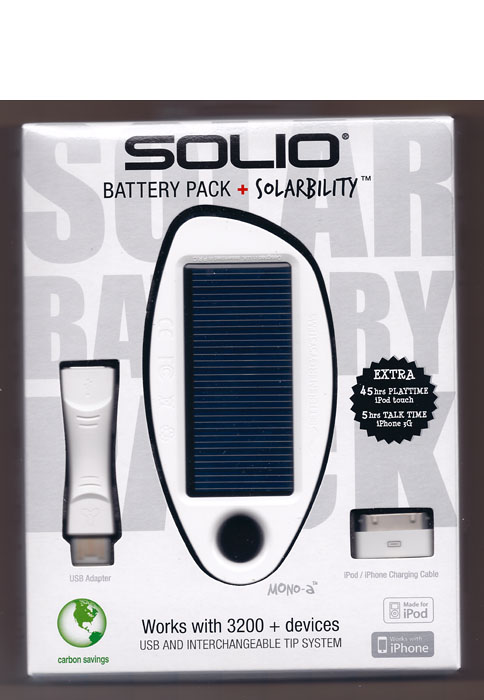Personalized photography instruction, interesting events, beautiful location, and very affordable pricing: these are the cornerstones for the brand new 2010 Digital Story Workshop Series held in Northern California. TDS Workshops will feature a combination of classroom instruction with hands-on field events. Plus there will be opportunities for wine tasting packages and other local tours. And I've lined up some very nice swag for each attendee.
But we need to know what you think of this idea. Please send email (contact information is located on the Member Participation page) with the subject line TDS Workshop, and let us know what you think of the idea, and if you want to reserve a spot in one of the following events.
Proposed Workshop Schedule 2010
May 15, 2010 -- AMGEN Tour of California. The workshop would begin on Sat. night, May 15, and conclude on Tuesday 18th at noon.
June 25, 2010 -- Sonoma County Hot Air Balloon Classic. The workshop would begin on Fri. night, June 25, and conclude on Monday June 28th at noon.
Sept. 25, 2010 -- Sebastopol Celtic Music Festival and the Hand Car Regatta. The workshop would begin on Sat. night, Sept. 25, and conclude on Tues. Sept. 28th at noon.
Listen to the Podcast
You can also download the podcast here (23 minutes). Or better yet, subscribe to the podcast in iTunes.
Monthly Photo Assignment
Slippery is the Jan. 2010 Photo Assignment. You can read more about how to submit on our Member Participation page. Deadline for entry is Jan. 31, 2010.
More Ways to Participate
Want to share photos and talk with other members in our virtual camera club? Check out our Flickr Public Group. It's a blast!
-
Podcast Sponsors
SiteGrinder lets you take ownership of your websites. Effortlessly output pages right from Photoshop.
Red River Paper -- Try the $7.99 Sample Kit.
Add Magic to Your Slideshows -- FotoMagico presentations are so amazing that your audience will be asking how you did it.
Technorati Tags: digital photography, podcast, technique, Technology, The Digital Story, tips