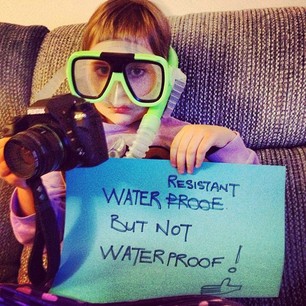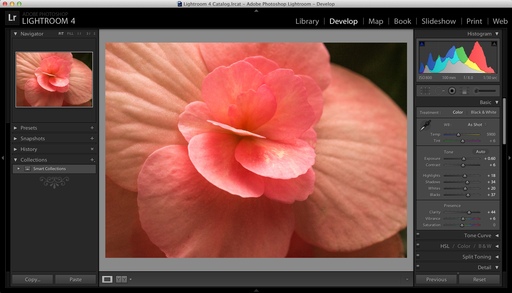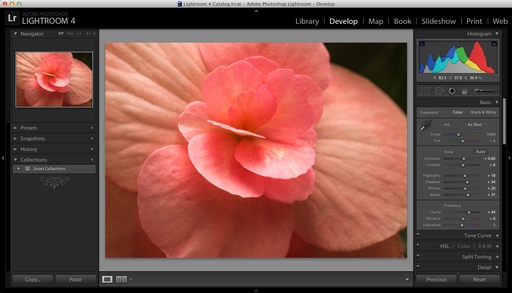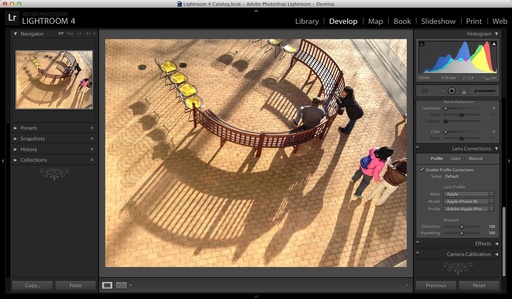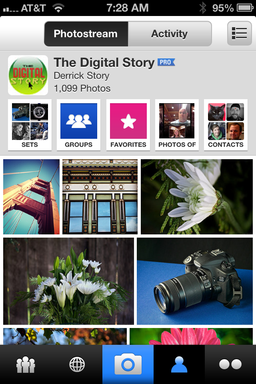This week's stories: Lightroom 4.3 gets very Apple friendly, Flickr gets it together on the iPhone, and The Return of Drobo, Part 3.
Story Number One: Lightroom 4.3 was a hefty update for Adobe. There are 20 in new cameras supported in the application including the Canon 6D, the Nikon 1 version 2, the Nikon D600, Pentax K5 II, Sony RX1, and on and on. Plus there is a boatload of new lens profiles. Two that caught My eye were for the iPhone 4S and the iPhone 5.
And finally for those using the MacBook Pro Retina display, Adobe has added HiDPI support. I tested this on my MacBook Pro, and I've reported on the differences in a blog post.
Story Number Two: Flickr version 2.0 for the iPhone. What a terrific update! Not only is it easy to use my iPhone to take pictures and post them directly to my Flickr photo stream, it's also quite easy to manage all of my social activity with this new application. In fact I think it's easier to manage my Flickr account with this new iPhone app, than it is with the computer through the web browser.
Story Number Three: The Return of Drobo, Part 3. So I moved an Aperture library from another hard drive onto the Drobo. The library and its referenced masters took up 2 TB of space on the other drive. However, on the Drobo, it's only taking up about 1.3 TB. I am now using up 25% of the space that I have on the drive array.
What's interesting, is that I can run my Aperture library off the Drobo instead of having to have it on my MacBook Pro retina display. Performance has been very good. As I mentioned before, I'm connected via Thunderbolt, and I have the Hot Data Cache active on the Drobo unit.
In this particular library, I have 60,000 photos, most of them raw files. I've done image-editing, organization, and I did a big printing job earlier today. Performance again has been very good. I feel very confident running my Aperture library on the Drobo unit.
The Gift Guide for Photographers features 12 tempting goodies for the photographer in your life. Each item includes a background article about it and a direct link for the best price.
Listen to the Podcast
You can also download the podcast here (30 minutes). Or better yet, subscribe to the podcast in iTunes. You can support this podcast by purchasing the TDS iPhone App for only $2.99 from the Apple App Store.
Monthly Photo Assignment
Long Exposure is the Dec. 2012 Photo Assignment. You can read more about how to submit on our Member Participation page. Deadline for entry is Dec. 31, 2012.
More Ways to Participate
Want to share photos and talk with other members in our virtual camera club? Check out our Flickr Public Group. And from those images, I choose the TDS Member Photo of the Day.
Podcast Sponsors
Red River Paper -- Keep up with the world of inkjet printing, and win free paper, by liking Red River Paper on Facebook.
Make Your Photos Sizzle with Color! -- SizzlPix is like High Definition TV for your photography. Special this month, order one SizzlPix and get the second one for 50 percent. Buy just one SizzlPix and get a 25 percent discount. Put "TDS" in the comments field of your order.
Need a New Photo Bag? Check out the Lowepro Specialty Store on The Digital Story and use discount code LP20 to saven 20% at check out.
Technorati Tags:
digital photography,
podcast,
technique,
Technology,
The Digital Story,
tips
 Carl Landry (Warriors #7) hangs around after the game for a "chalk talk."
Carl Landry (Warriors #7) hangs around after the game for a "chalk talk."